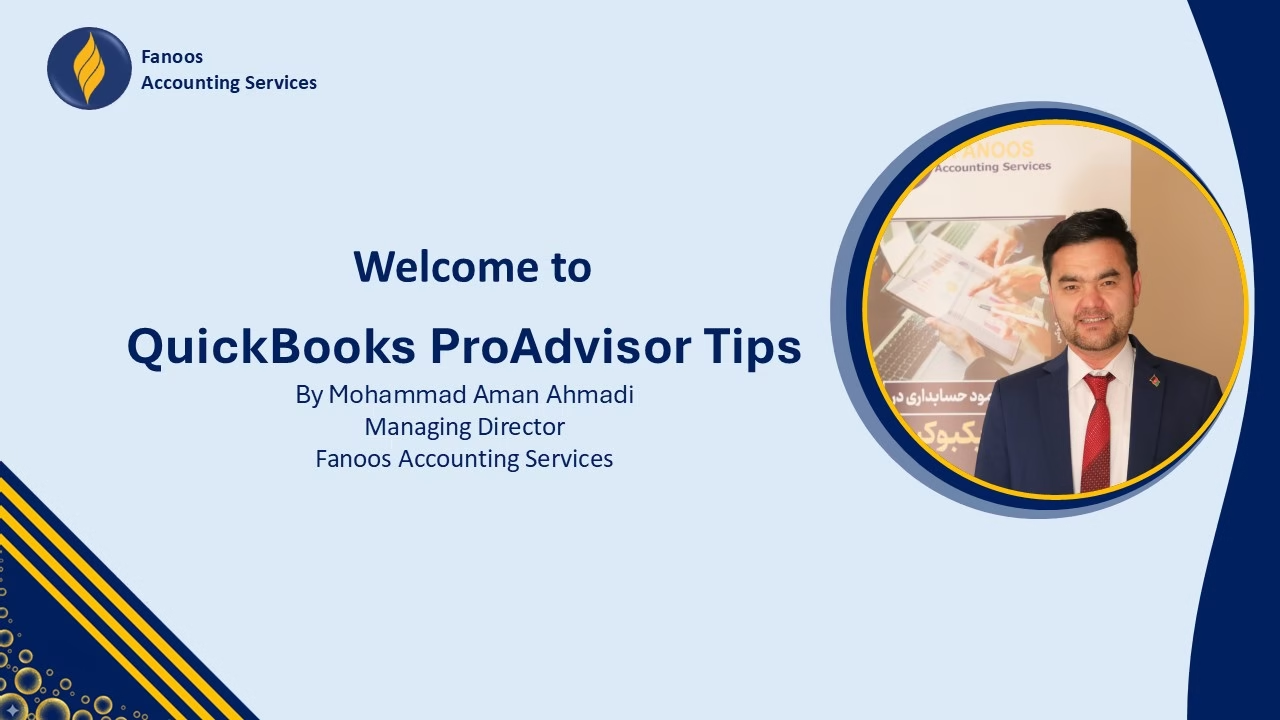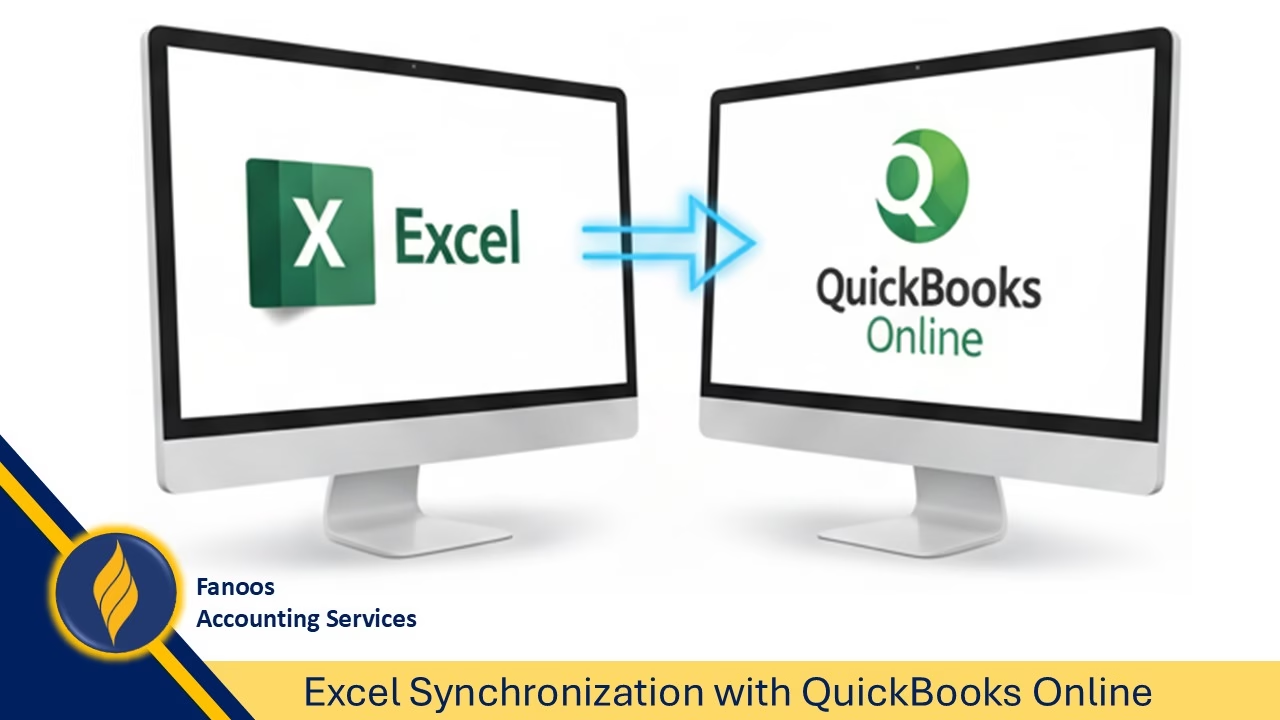QuickBooks ProAdvisor Tips by Mohammad Aman Ahmadi | Tip #1: Know the Options
Becoming a QuickBooks ProAdvisor is more than just earning a certification—it’s about being a trusted advisor who truly understands the needs of different clients. One of the first and most important steps in this journey is knowing the options available in QuickBooks.
Why “Knowing the Options” Matters
QuickBooks isn’t a one-size-fits-all solution. It offers a variety of products designed for businesses at different stages:
-
Small startups that need simple bookkeeping tools
-
Growing businesses that require advanced features
-
Established organizations that want full financial management solutions
As a ProAdvisor, your value comes from recommending the right product at the right time. That means being familiar with all the QuickBooks solutions—even those your client may not be ready for yet.
Helping Clients with the Right Solution
Being a ProAdvisor isn’t just about setting up QuickBooks; it’s about understanding your clients’ business goals and guiding them to the product that adds the most value.
-
Some products may not fit their current needs.
-
But when their business grows or changes, your knowledge will help you provide the right advice.
-
This builds trust, strengthens relationships, and positions you as a reliable partner in their success.
Building Trust and Growing Your Practice
The more you understand QuickBooks options, the easier it is to engage with new clients—especially those who are already using QuickBooks. When they see that you understand the tools they’re working with, they’ll feel confident in your ability to support them.
In short, knowing the options not only helps your clients—it helps you grow your own practice as a ProAdvisor.
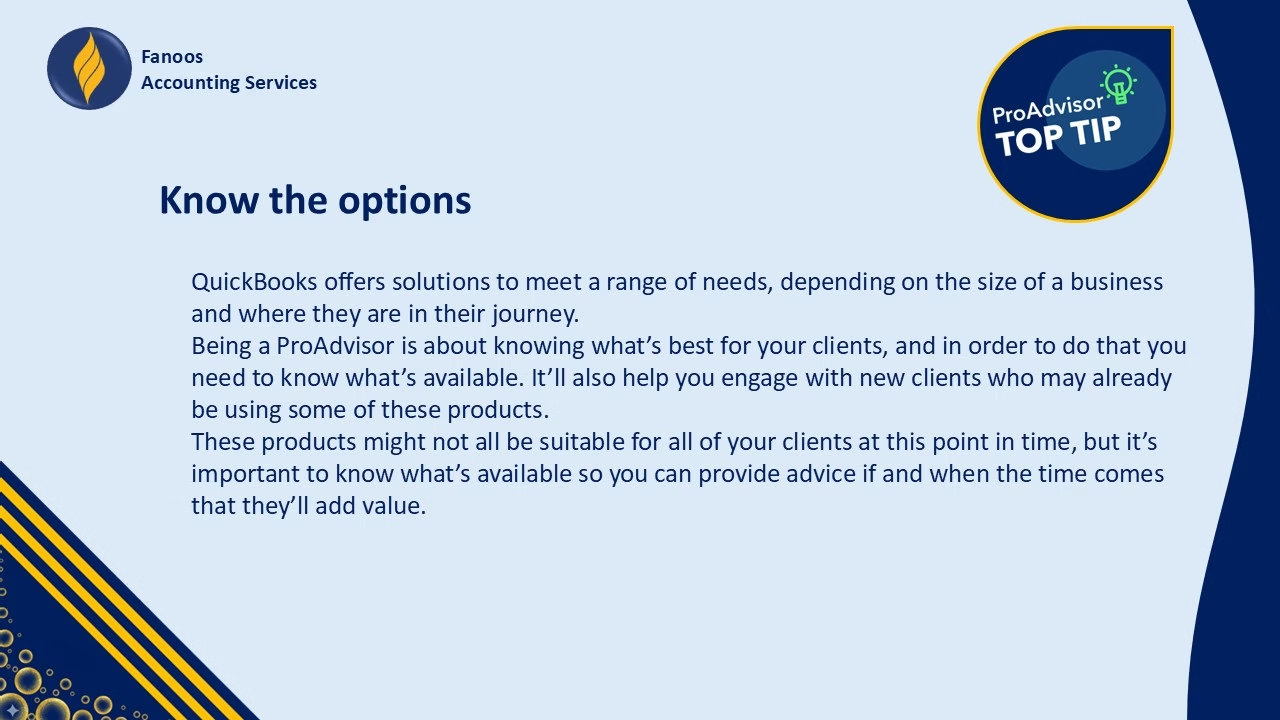
✨ Stay tuned for more QuickBooks ProAdvisor Tips by Mohammad Aman Ahmadi. In the next post, we’ll continue exploring practical ways to strengthen your knowledge and become a more effective advisor.