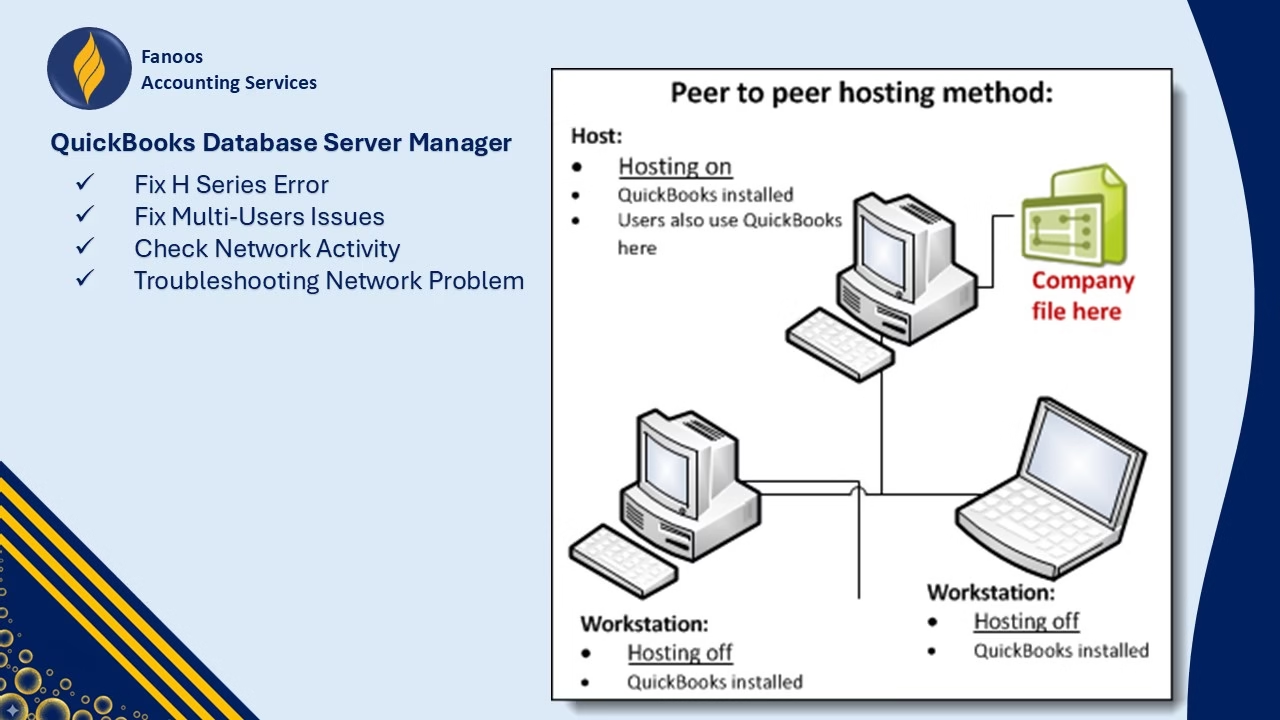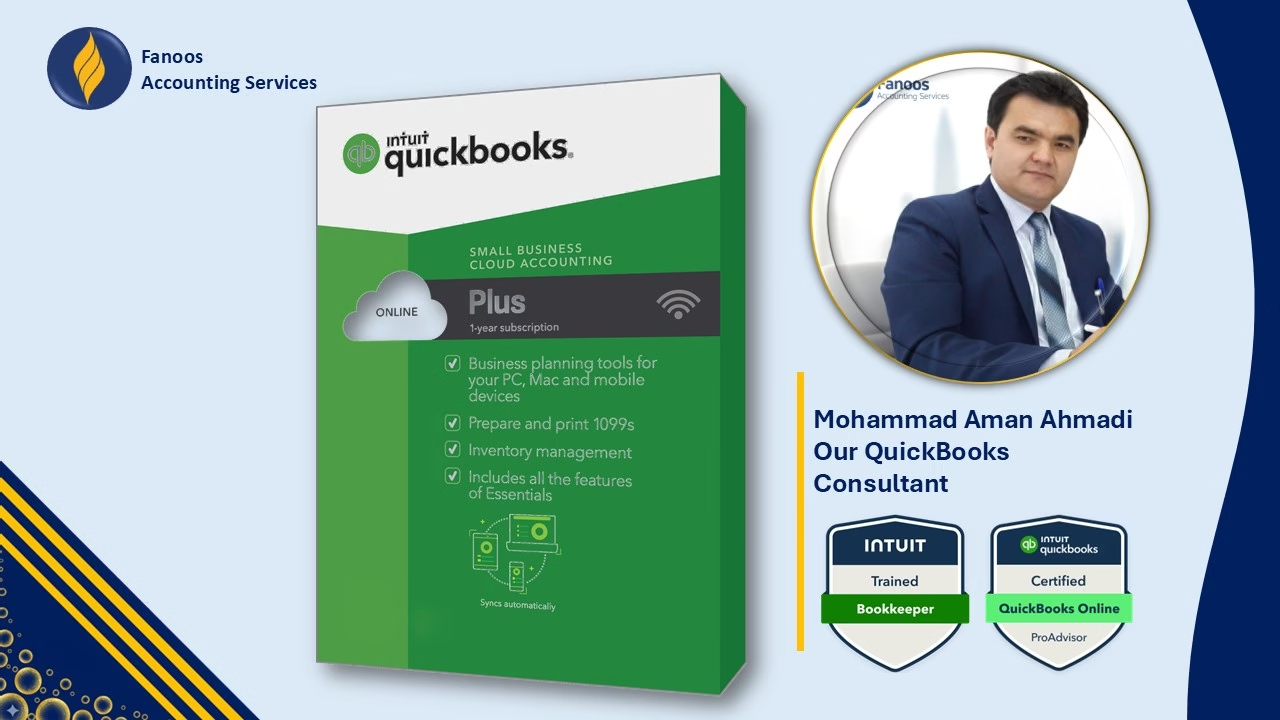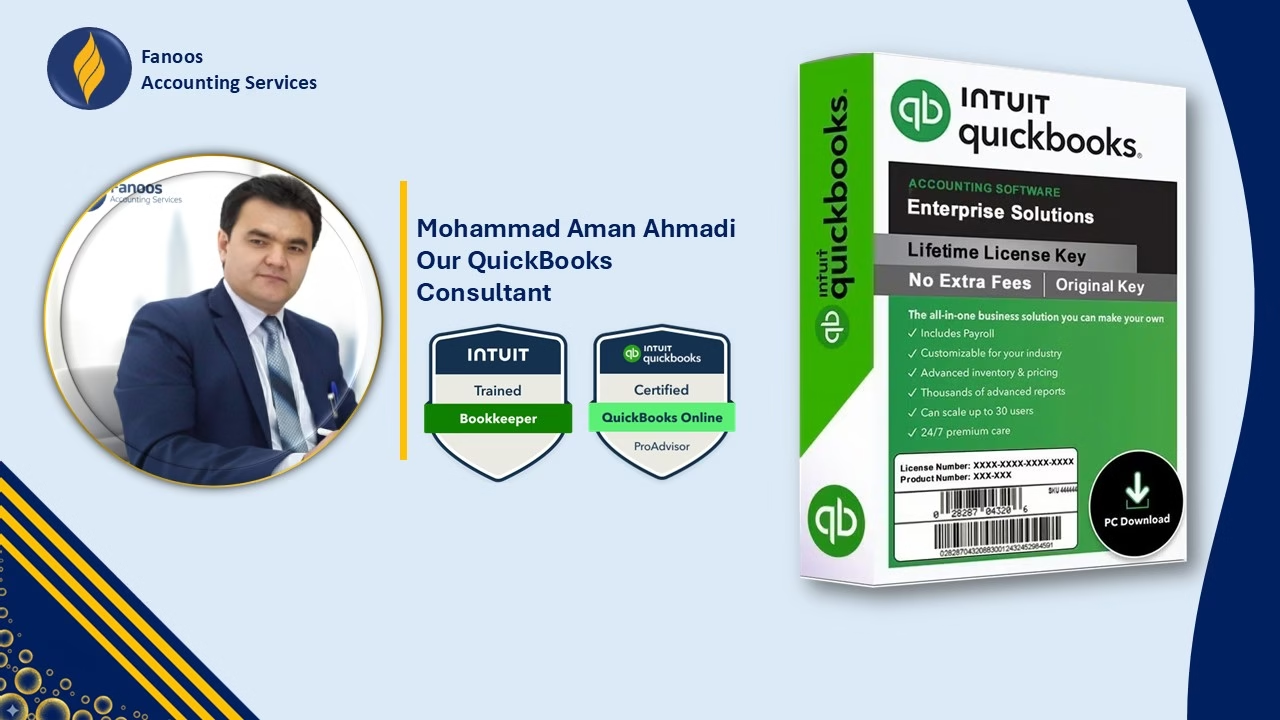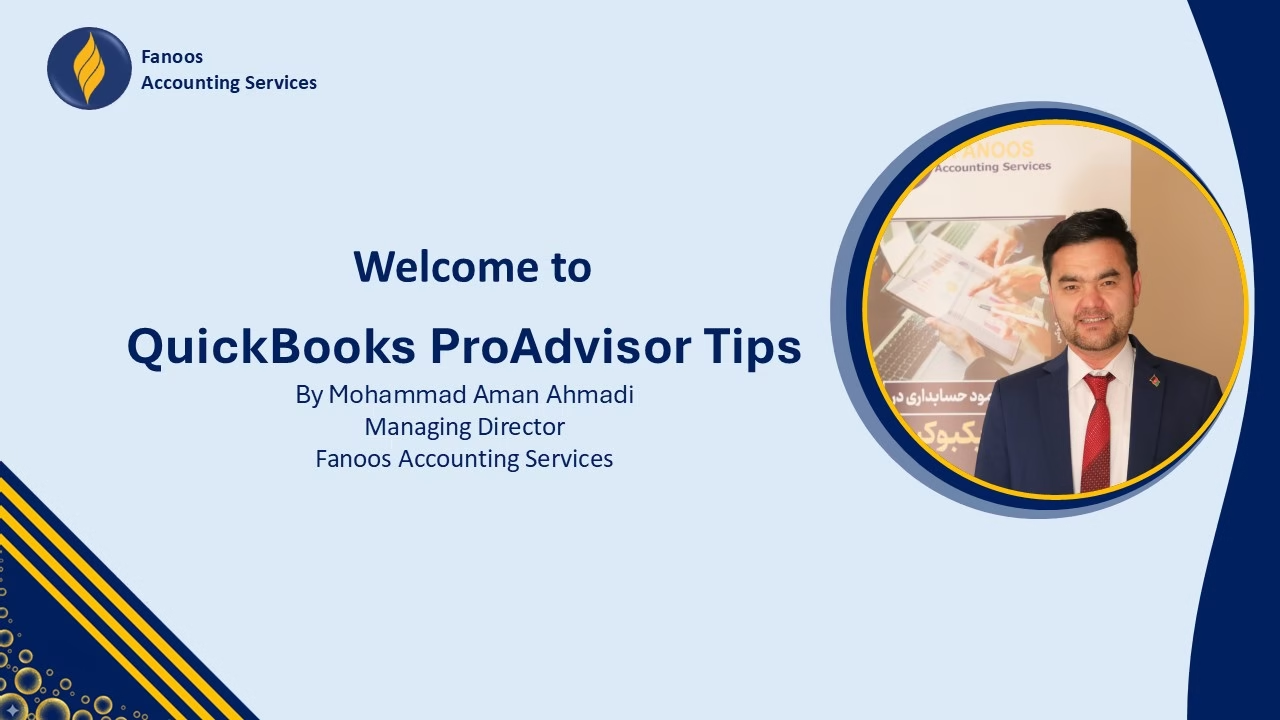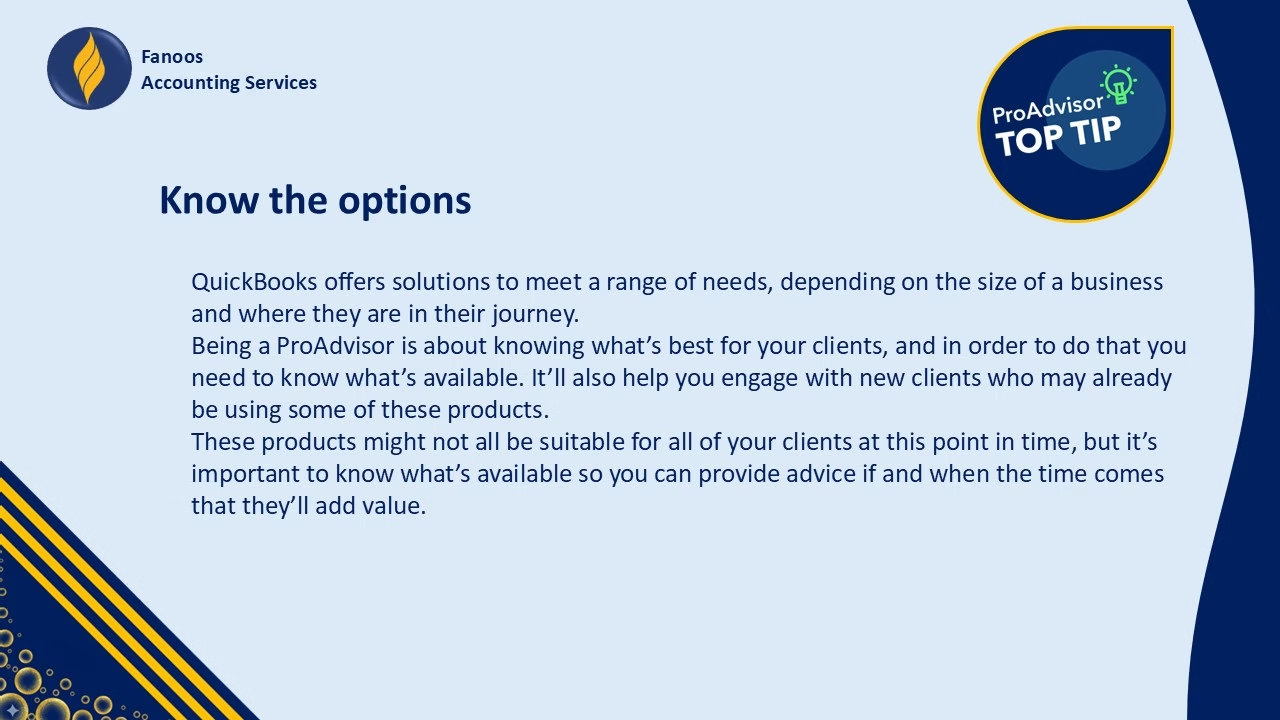We deliver end-to-end QuickBooks consulting services, customized to meet your unique needs. Our offerings include:
1. QuickBooks Setup & Customization
We configure QuickBooks to reflect your business model and reporting needs, including:
-
Chart of accounts setup aligned with your business or project structure.
-
Customized financial reports for better decision-making.
-
User roles and permission controls to secure your data.
2. Data Entry & Automation
We ensure accurate recording of all transactions, including:
-
Sales invoices and receipts.
-
Supplier bills and purchase transactions.
-
Payments, deposits, and adjustments.
3. Bank & Account Reconciliation
We match your accounts with bank and cash statements to ensure accuracy, prevent discrepancies, and maintain trust in your financial data.
4. Financial Reporting & Analysis
Our reporting service delivers clear insights for management and compliance:
-
Profit & Loss Statements
-
Balance Sheets
-
Cash Flow Reports
-
Donor or project-based financial reports (for NGOs)
5. Training & Capacity Building
We empower your team to confidently manage QuickBooks with training that covers:
-
Software navigation and best practices.
-
Customized features designed for your business.
-
Efficient bookkeeping and reporting workflows.
Our Two Specialized QuickBooks Paths
To better serve different needs, we offer two focused service streams:
-
QuickBooks Desktop Version Consulting & Support — for businesses preferring locally installed software with offline capability.
-
QuickBooks Online Version Consulting & Support — for those seeking cloud-based accessibility, real-time collaboration, and advanced automation.
Each version comes with tailored services to fit your operational and reporting requirements.
Why Choose Fanoos for QuickBooks Services?
-
16+ Years of Accounting Expertise: We have deep experience designing accounting systems and financial processes for diverse industries.
-
Certified QuickBooks ProAdvisor: Professional guidance for setup, optimization, and reporting.
-
Customized Solutions: QuickBooks tailored to your business structure and reporting needs.
-
Cost Efficiency: Optimize your finance operations without the overhead of a full-time accounting team.
-
NGO & Compliance Expertise: Proven experience delivering donor-compliant and government-approved reports.
-
Secure & Reliable: Cloud-based systems with secure access, backups, and data integrity.
Get Started Today
QuickBooks is powerful — but only when configured and managed correctly. Let Fanoos help you unlock its full potential to transform your financial management.
Contact us today for a tailored proposal to meet your QuickBooks needs.